
It can be incredibly frustrating to experience a game-breaking bug that you can't seem to fix. This is especially true for Warlander, an online action game that requires players to fight each other with weapons or magic. If you are facing the Check Storage bug and are unable to join the gameplay, don't worry - we have two possible solutions that should help you out.
Step 1: Check If You Have One Drive Installed
The first thing you need to do is to check if you have One Drive installed on your device. If you do, the issue may be caused by the app, so you should try the first solution.
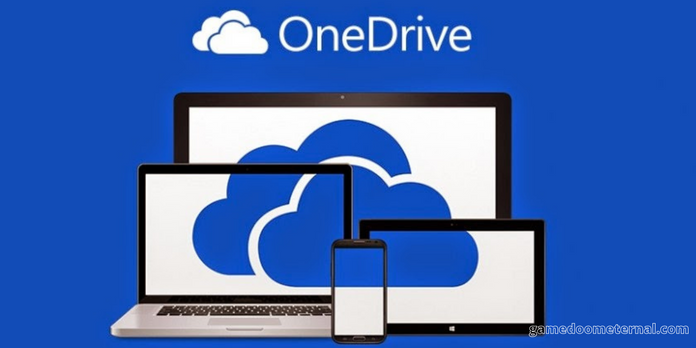
Step 2: Open the One Drive App
Once you’ve confirmed that you have One Drive, open the app and click on the icon of the gears (settings). Then select the sync and backup tab. You’ll find the option to manage backup there. Click on it.
Step 3: Stop Backup Option
You’ll see the manage folder backup window. Find the stop backup option in any of the folders and select it. Once you have done this, the problem will be solved.
Step 4: Create a Folder Path
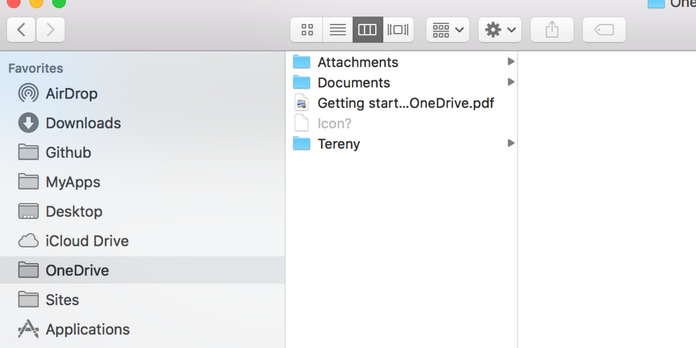
If the above method didn’t help you, try this second solution. Create the path to the folder as described in the message that appears on the screen (note: ending with the "downloads" folder). This should solve the issue.
Conclusion
If you’re having trouble starting Warlander due to a check storage message, this guide will help you fix the bug. The first solution is to check if you have One Drive installed on your device and stop the backup option. If that doesn’t work, try creating a folder path as described in the message. Hopefully, one of these methods will help you get back into the game.







Leave a comment
Your comment is awaiting moderation. We save your draft here
1 Comments
Your reply is awaiting moderation. We save your draft here